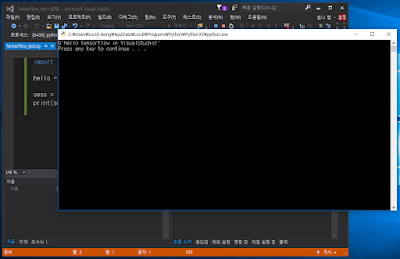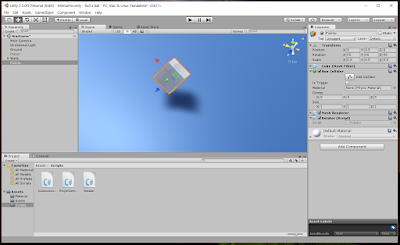Howdy guys ~~~ it's lucid
today ! we'll set TensorFlow development environment
you'll be curious about why i'm posting about TF instead of posting Unity
The answer of that question is just because i have to study TensorFlow to work at my new job , Korea Institute of Science and Technology !
Anyway , let's start !
frankly, explanation about 'how can we set up TensorFlow' is obviously posted on official site of it
but i got some problem and experience something difficult, so i'll post focus on unexpected problem which is expected during setting TF
The TensorFlow require unlimited hardware , in other words , you can use TF on from a smart phone to the hyper computer which use hundreds of GPU
so you don't have to care about your computer specification when you want only study TF
then the first sequence is install Linux OS
in my case, I chose Ubuntu for my Linux environment
https://www.ubuntu.com/download/desktop
here is a link to download Ubuntu 16.04 (by today 17-01-17)
after download it , you have to make booting USB (or DVD)
but I had not DVD , so I made booting USB for install Ubuntu OS
for making booting USB , you must have USB(at least 4GB)
and you need additional software for making booting USB , I used Universal USB
https://www.pendrivelinux.com/universal-usb-installer-easy-as-1-2-3/#button
here is also a link to download Universal USB
if you download it completely , it's time to make booting USB
1. Open the Universal USB and follow it
2. just follow like this , then you can make Ubuntu booting USB
3. next step is seriously easy ! boot by USB(you can set it in BIOS by pressing F10 or DEL button at Boot menu) and choose 'Install Ubuntu'
4. and then check whole of check box
5. In this case, you can choose
6. your country and city will be selected automatically by itself
7. your keyboard also be selected automatically
8. then , fill the blanks by your information
9. and wait for complete to install
10. and then , if you can see this message box , restart your computer
To be continued . . .