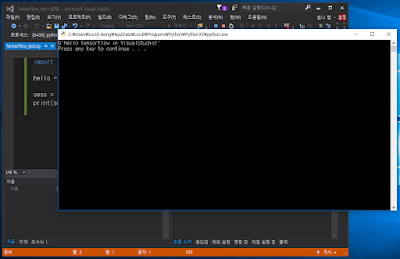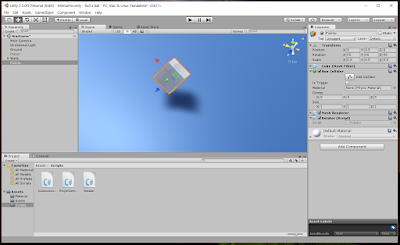Hey dude ! this is lucidcode
yeah i know there is no one ... but i'll keep posting ... Do you wonder why???
it will be long tale ...
yesterday I went a little party in my company.
someone asked me "Do you have SNS account?"
I said "Nope , SNS is so danger because there is high risk about my personal information extrusion and ... blah blah ... "
he said "OK, you didn't use any SNS , including blog , isn't it "
in that time , I realized that I used SNS !!! because blog also one of SNS !!!
... then ... what I wanted to say is 'This blog is my last hope that connect with network world'
so ... I'll keep posting ... don't stop me (although there is no one who stop me ... )
anyway ... because TensorFlow start to apply Windows 10, today I'll post about how can we Install TensorFlow in Windows 10 environment !!
but ... it's so easy ...
1. first time, let's install python(for Windows)! but be careful ! python 3.6 version did not apply TensorFlow library so if you wanna use python 3 , you have to install python 3.3 ~ 3.5 version
you can download in this site (personally I recommend to install python 3.5.3 no reason!!)
2. follow install program(don't forget to check add Python 3.5 to Path!!)
when the install is end, for checking , execute python!!
3. if you did completely , execute CMD and input this code
pip install --upgrade https://storage.googleapis.com/tensorflow/windows/cpu/tensorflow-0.12.1-cp35-cp35m-win_amd64.whl
and ... wait ...
4. then you can see this messages.
5. in this stage , for checking it , let's execute python and input these code
import tensorflow as tf
hello =
tf.
constant(
'Hello, TensorFlow in Windows world!')
sess =
tf.
Session()
print(
sess.
run(hello))
if you get "Hello, TensorFlow in Windows world!" or "b'Hello, TensorFlow in Windows world!'" Anything was completed
if you followed this stages completely, you also can use tensorflow in Visual Studio !
i'll post it next step
Thank you !
if you wanna get additional information about installation
https://www.tensorflow.org/get_started/os_setup#test_the_tensorflow_installation